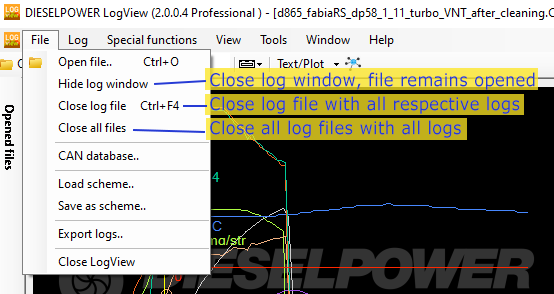Thesis: Log file is Log .. NOT TRUE at all?
If you open one file, you see one log in most cases. But some diagnostic devices – like VCDS or ODIS – can store more different logs in one file.
That means opened log count is usually equal to opened log file count. But not always.
Thus we need to distinquish when we talk about logs and when we talk about log files. This is not the same term.
Because of this every opened log’s name is composed of log file name and two numbers in brackets.
Example:
- log1.csv [1/2] … first log of log1.csv file
- log1.csv [2/2] … second log of log1.csv file
This means, log file is log1.csv. And the file contains 2 different logs. Bracket tells [log ordinal number/log count in file].
Browsing opened files and logs
There are two main options how you can browse the list of opened files and jump between logs.
Option 1: Menu Window – file list
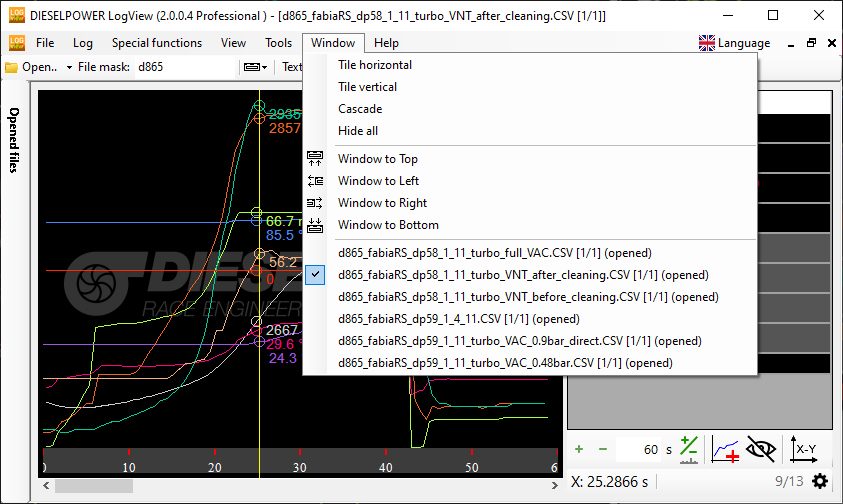
Clicking the file name/log name activates the clicked log.
Option 2: File tree panel
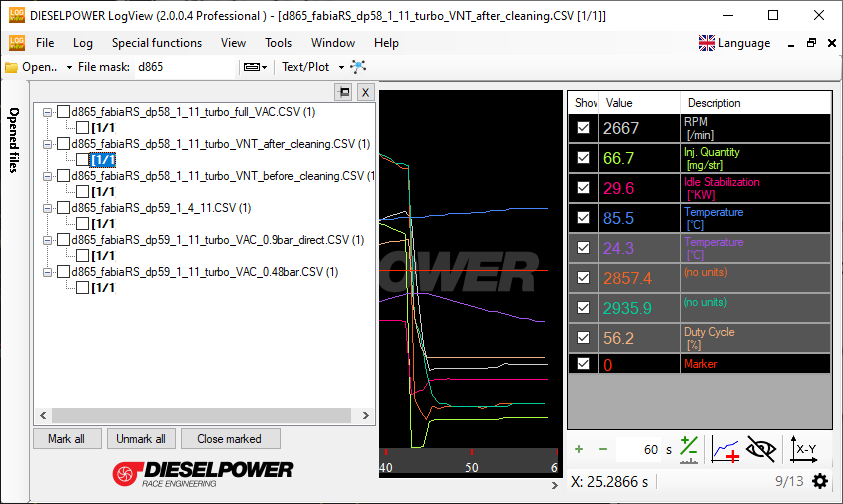
[Opened files] vertical button on the left displays File tree panel.
Thanks to this panel you get a complete list of all opened files and all their logs. Opened log’s bracket name is bold. Closed logs name is thin. It allows you to show some log, select or unselect all files or choose only a group of files to be closed very quickly.
To show a requested log click left mouse button on the log name.
File tree hides after choosing the log or clicking somewhere else. If you want to see the tree all the time use the button above the tree and dock this File tree panel.
Closing logs and closing files
Opened log can be closed using [X] button in the top right corner of a log window. It does the same as Menu – Hide log window function.
Remember this does not close any log file.
To close a log file use either:
- Menu – Close log file function
- File tree – Left mouse button on a log file name – Close file function
Brief close function explanation: