1. Setup ended – a newer version is already installed
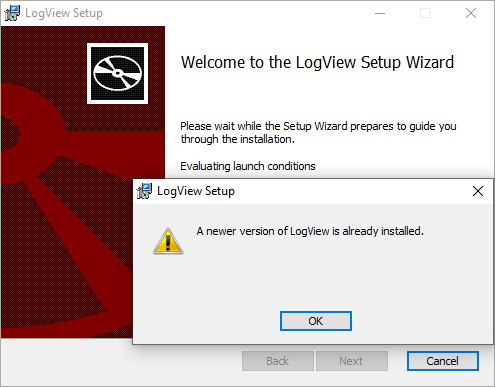
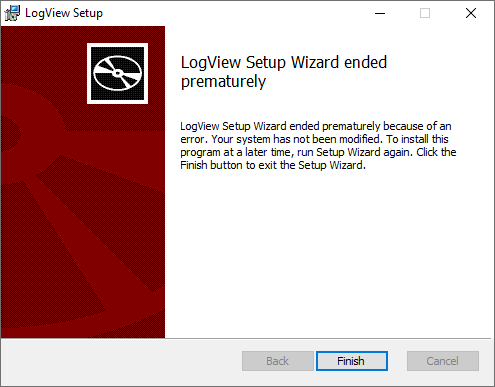
Solution #1:
- Go to Start menu – Windows settings (Control panel) – Programs and Features
- You will see a list of installed applications
- Search in the list the term “Logview”
- If Logview has been found, click on it and select “Uninstall”
- Application should be uninstalled and you should be able to run installer again
Solution #2:
If Solution #1 does not the job and you are sill encountering the same troub – contact our technical support.
Solution #3 – for highly advanced users only:
Use registry editor to find all Logview entries and delete them. CAUTION: editing windows registry database can cause Windows failure. Do not do this yourself if you are not really sure what you are doing!
